Sometimes it’s a little tricky to figure out how to download a file from a link on a web page, when you’re in your favorite Web browser. Here’s how to tell your browser to do that (each browser is a little different!):
 |
Internet Explorer | Right-click your mouse over the link, and, in the resulting pop-up menu, select the “Save target as…” menu item. In the resulting dialog, navigate to where you wish to place the file, and click on “Save” button. |
 |
Mozilla Firefox | Right-click your mouse over the link, and, in the resulting pop-up menu, select the “Save link as…” menu item. In the resulting dialog, navigate to where you wish to place the file, and click on “Save” button. |
 |
Google Chrome | Right-click your mouse over the link, and, in the resulting pop-up menu, select the “Save link as…” menu item. In the resulting dialog, navigate to where you wish to place the file, and click on “Save” button. |
 |
Apple Safari | Right-click your mouse over the link, and, in the resulting pop-up menu, select the “Download Linked File As…” menu item. In the resulting dialog, navigate to where you wish to place the file, and click on “Save” button. (Note: The above is on Microsoft Windows; it may be slightly different on a Mac.) |
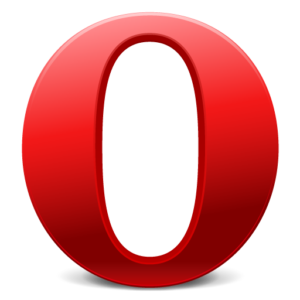 |
Opera | Right-click your mouse over the link, and, in the resulting pop-up menu, select the “Save Linked Content As…” menu item. In the resulting dialog, navigate to where you wish to place the file, and click on “Save” button. |
